By visiting our website, you consent to our use of cookies and other tracking technologies as described in our privacy statement.

Shipping methods are not available
FedEx saturday delivery
More details-
Default timerDefault timerFree when you spend over CA$250.00
-
Default timerDefault timerFree when you spend over CA$450.00
-
Default timerDefault timerFree when you spend over CA$1,800.00
-
Default timerDefault timerFree when you spend over CA$1,800.00
-
Default timerDefault timerFree when you spend over CA$450.00
-
Default timerDefault timerFree when you spend over CA$1,000.00
-
Apple
-
- Genuine Apple Parts
- iPhone
-
iPad
-
iPad Pro
- iPad Pro 13" 8th Gen (2025)
- iPad Pro 11" 8th Gen (2025)
- iPad Pro 13" 7th Gen (2024)
- iPad Pro 12.9" 6th Gen (2022)
- iPad Pro 12.9" 5th Gen (2021)
- iPad Pro 12.9" 4th Gen (2020)
- iPad Pro 12.9" 3rd Gen (2018)
- iPad Pro 12.9" 2nd Gen (2017)
- iPad Pro 12.9" 1st Gen (2015)
- iPad Pro 11" 5th Gen (2024)
- iPad Pro 11" 4th Gen (2022)
- iPad Pro 11" 3rd Gen (2021)
- iPad Pro 11" 2nd Gen (2020)
- iPad Pro 11" 1st Gen (2018)
- iPad Pro 10.5" (2017)
- iPad Pro 9.7" (2016)
- iPad Air
- iPad
- iPad mini
-
iPad Pro
-
Watch
-
Watch
- Series Ultra (3rd Gen) (49MM)
- Series 10 (46MM)
- Series 10 (42MM)
- Series 9 (45MM)
- Series 9 (41MM)
- Series Ultra (2nd Gen) (49MM)
- Series Ultra (1st Gen) (49MM)
- Series 8 (45MM)
- Series 8 (41MM)
- Series SE (2nd Gen) (44MM)
- Series SE (2nd Gen) (40MM)
- Series 7 (45MM)
- Series 7 (41MM)
- Series 6 (44MM)
- Series 6 (40MM)
- Series SE (1st Gen) (44MM)
-
Watch
- iPod
- AirPods
-
iMac
-
iMac
- iMac 27" A2115 (2019-2020)
- iMac 27" A1862 (2017)
- iMac 27" A1419 (2017)
- iMac 27" A1419 (2016)
- iMac 27" A1419 (2015)
- iMac 27" A1419 (2014)
- iMac 27" A1419 (2013)
- iMac 27" A1419 (2012)
- iMac 24" A3137 (2024) M4
- iMac 24" A3247 (2024) M4
- iMac 24" A2873 (2023) M3
- iMac 24" A2874 (2023) M3
- iMac 24" A2438 (2021) M1
-
iMac
- Mac Mini
- Mac Pro
-
MacBook Pro
-
MacBook Pro
- All Macbook Pro
- MacBook Pro 14" A3434 (2025) M5
- MacBook Pro 14" A3112 (2024) M4
- MacBook Pro 14" A3185 (2024) M4 Max
- MacBook Pro 14" A3401 (2024) M4 Pro
- MacBook Pro 14" A2993 (2023) M3 Max
- MacBook Pro 14" A2992 (2023) M3 Pro / M3 Max
- MacBook Pro 14" A2918 (2023) M3
- MacBook Pro 14" A2779 (2023) M2 Pro / M2 Max
- MacBook Pro 14" A2442 (2021) M1 Pro / M1 Max
- MacBook Pro 16" A3403 (2024) M4 Pro
- MacBook Pro 16" A3186 (2024) M4 Max
- MacBook Pro 16" A2991 (2023) M3 Pro / M3 Max
- MacBook Pro 16" A2780 (2023) M2 Pro / M2 Max
- MacBook Pro 16" A2485 (2021) M1 Pro / M1 Max
- MacBook Pro 16" A2141 (2019)
-
- MacBook Pro 13" (A2338) (2020 - 2023) (M1 / M2)
- MacBook Pro 13" A2289 (2020)
- MacBook Pro 13" A2251 (2020)
- MacBook Pro 13" A1989 (2018-2019)
- MacBook Pro 13" A1706 (2016-2017)
- MacBook Pro 13" A1708 (2016-2017)
- MacBook Pro 13" A2159 (2019)
- MacBook Pro 13" A1502 (2013-2015)
- MacBook Pro 13" A1425 (2012-2013)
- MacBook Pro 13" A1278 (2012)
- MacBook Pro 13" A1278 (2011)
- MacBook Pro 13" A1278 (2010)
- MacBook Pro 13" A1278 (2009)
-
- MacBook Pro 15" A1990 (2018-2019)
- MacBook Pro 15" A1707 (2016-2017)
- MacBook Pro15" (A1398) (2012-2015)
- MacBook Pro 15" A1286 (2012)
- MacBook Pro 15" A1286 (2011)
- MacBook Pro 15" A1286 (2010)
- MacBook Pro 15" A1286 (2009)
- MacBook Pro 15" A1286 (2008)
- MacBook Pro 15" A1260 (2008)
- Macbook Pro 17" A1297 (2011)
- Macbook Pro 17" A1297 (2010)
- Macbook Pro 17" A1297 (2009)
- MacBook Pro 17" A1261 (2006 -2008)
-
MacBook Pro
- MacBook Air
- MacBook
- Mac Studio
- Studio Display
- Apollo SSDs
-
-
Samsung
-
- S Series
- Note Series
-
A Series
-
A Series
- A90 5G (A908 /2019)
- A9 Pro (A910 / 2016)
- A9 (A920 / 2018)
- A80 (A805 / 2019)
- A8 Plus (A730 / 2018)
- A8s (G887 / 2018)
- A8 (A810 / 2016)
- A8 (A530 / 2018)
- A73 5G (A736 / 2022)
- A73 (A735 / 2022)
- A72 (A725 / 2021)
- A71 5G (A716 / 2020)
- A71 (A715 / 2020)
- A70S (A707 / 2019)
- A70 (A705 / 2019)
- A7 (A750 / 2018)
- A7 (A720 / 2017)
- A7 (A710 / 2016)
- A60 (A606 / 2019)
- A6 Plus (A605 / 2018)
-
- A6 (A600 / 2018)
- A56 5G (A566 / 2025)
- A55 (A556 / 2024)
- A54 5G (A546 / 2023)
- A53 5G (A536 / 2022)
- A52s (A528 / 2021)
- A52 5G (A526 / 2021)
- A52 4G (A525 / 2021)
- A51 5G (A516 / 2020)
- A51 4G (A515 / 2019)
- A50s (A507 / 2019)
- A50 (A505 / 2019)
- A5 (A520 / 2017)
- A5 (A510 / 2016)
- A5 (A500 / 2015)
- A42 5G (A426 / 2020)
- A41 (A415 / 2020)
- A40S (A407 / 2019)
- A40 (A405 / 2019)
-
- A36 5G (A366 / 2025)
- A35 5G (A356 / 2024)
- A34 5G (A346 / 2023)
- A33 5G (A336 / 2022)
- A32 5G (A326 / 2021)
- A32 4G (A325 / 2021)
- A31 (A315 / 2020)
- A30s (A307 / 2019)
- A30 (A305 / 2019)
- A3 (A320 / 2017)
- A3 (A310 / 2016)
- A3 (A300 / 2015)
- A26 5G (A266 / 2025)
- A25 5G (A256 / 2023)
- A24 (A245 / 2023)
- A23 5G (A236 / 2022)
- A23 (A235 / 2022)
- A22 5G (A226 / 2021)
- A22 4G (A225 / 2021)
-
- A21s (A217 / 2020)
- A21 (A215 / 2020)
- A20s (A207 / 2019)
- A20e (A202 / 2019)
- A20 (A205 / 2019)
- A17 5G (A176 / 2025)
- A17 4G (A175 / 2025)
- A16 5G (A166 / 2024)
- A16 4G (A165 / 2024)
- A15 5G (A156 / 2023)
- A15 (A155 / 2023)
- A14 5G (A146 / 2023)
- A14 (A145 / 2023)
- A13s (A137 / 2022)
- A13 5G (A136 / 2021)
- A13 (A135 / 2022)
- A12 Nacho (A127 / 2021)
- A12 (A125 / 2020)
- A11 (A115 / 2020)
- A10s (A107 / 2019)
- A10e (A102 / 2019)
-
- A10 (A105 / 2019)
- A06 5G (A066 / 2025)
- A07 4G (A075 / 2025)
- A06 (A065 / 2024)
- A05S (A057 / 2023)
- A05 (A055 / 2023)
- A04S (A047 / 2022)
- A04 (A045 / 2022)
- A04E (A042 / 2022)
- A03s (A037 / 2021)
- A03 (A035 / 2021)
- A03 Core (A032 / 2021)
- A02s (A025 / 2020)
- A2 Core (A260 / 2019)
- A02 (A022 / 2020)
- A01 Core (A013 / 2020)
- A01 (A015 / 2020)
-
A Series
- Z Series
- J Series
-
Tab A Series
-
Tab A Series
- Tab A11 8.7" (2025)
- Tab A9 Plus 11.0" (2023)
- Tab A9 8.7" (2023)
- Tab A8 10.5" (2021)
- Tab A7 Lite 8.7" (2021)
- Tab A7 10.4" (2020)
- Tab A 8.4" (2020)
- Tab A 10.1" (2019)
- Tab A 8.0" (2019)
- Tab A 10.5" (2018)
- Tab A 8.0" (2018)
- Tab A 8.0" (2017)
- Tab A 10.1" (2016)
- Tab A 7.0" (2016)
- Tab A 9.7" (2015)
- Tab A 8.0" (2015)
-
Tab A Series
-
Tab S Series
-
Tab S Series
- Tab S10 Lite 10.9" (2025)
- Tab S10 FE Plus 13.1" (2025)
- Tab S10 FE 10.9" (2025)
- Tab S10 Ultra 14.6" (2024)
- Tab S10 Plus 12.4" (2024)
- Tab S9 FE Plus 12.4"(2023)
- Tab S9 FE 10.9" (2023)
- Tab S9 Ultra 14.6" (2023)
- Tab S9 Plus 12.4" (2023)
- Tab S9 11" (2023)
- Tab S8 Ultra 14.6" (2022)
- Tab S8 Plus 12.4" (2022)
- Tab S8 11.0" (2022)
- Tab S7 FE 12.4" (2021)
- Tab S7 Plus 12.4" (2020)
-
Tab S Series
- Tab Active Series
- Tab Series
- XCover Series
- Watch Series
- Mega Series
- M Series
- Core Series
- Grand Series
- F Series
- Book Series
- Chromebook Series
- Others
-
-
Motorola
-
-
Moto G Series
-
Moto G Series
- G Play (XT2615 / 2026)
- G06 Power (XT2535-10 /2025)
- G06 (XT2535 / 2025)
- G96 (XT2531 / 2025)
- G56 5G (XT2529 / 2025)
- G86 (XT2527 / 2025)
- G05 (XT2523 / 2025)
- G15 Power (XT2521-5 / 2025)
- G15 (XT2521 / 2025)
- G Stylus 5G (XT2517 / 2025)
- G Power (XT2515 / 2025)
- G 5G (XT2513 / 2025)
- G75 5G (XT2437 / 2024)
- G55 5G (XT2435 / 2024)
- G35 (XT2433 / 2024)
- G64 5G (XT2431 / 2024)
- G85 (XT2427 / 2024)
- G24 Power (XT2425 / 2024)
- G24 (XT2423 / 2024)
- G04 (XT2421 / 2024)
- G Stylus 5G (XT2419 / 2024)
-
- G 5G (XT2417 / 2024)
- G Power 5G (XT2415 / 2024)
- G Play (XT2413 / 2024)
- G45 5G (XT2369 / 2024)
- G34 (XT2363 / 2023)
- G84 (XT2347 / 2023)
- G14 (XT2341 / 2023)
- G54 (XT2343 / 2023)
- G53 (XT2335 / 2022)
- G23 (XT2333 / 2023)
- G13 (XT2331 / 2023)
- G Stylus 4G (XT2317 / 2023)
- G Stylus 5G (XT2315 / 2023)
- G 5G (XT2313 / 2023)
- G Power 5G (XT2311 / 2023)
- G Play (XT2271 / 2023)
- G73 (XT2237 / 2022)
- G32 (XT2235 / 2022)
- G22 (XT2231 / 2022)
- G82 5G (XT2225-1 / 2022)
-
- G71S (XT2225-2/ 2022)
- G62 5G (XT2223 / 2022)
- G52 (XT2221 / 2022)
- G Stylus 5G (XT2215 / 2022)
- G 5G (XT2213 / 2022)
- G Stylus 4G (XT2211 / 2022)
- G200 5G (XT2175 / 2022)
- G31 (XT2173 / 2021)
- G71 5G (XT2169 / 2022)
- G Power (XT2165 / 2022)
- G41 (XT2167 / 2022)
- G Pure (XT2163 / 2021)
- G50 5G (XT2149 / 2021)
- G40 Fusion (XT2147 / 2021)
- G50 (XT2137 / 2021)
- G60 (XT2135 / 2021)
- G60S (XT2133 / 2021)
- G Stylus 5G (XT2131 / 2021)
- G30 (XT2129 / 2021)
- G20 (XT2128 / 2021)
-
- G10 Power (XT2127-4 / 2021)
- G10 (XT2127-2 / 2021)
- G100 (XT2125 / 2021)
- G Power (XT2117 / 2021)
- G Stylus 6.8" (XT2115 / 2021)
- G 5G (XT2113 / 2020)
- G Play (XT2093 / 2021)
- G9 Power (XT2091 / 2020)
- G9 Plus (XT2087 / 2020)
- G9 Play (XT2083 / 2020)
- G9 (XT2083 / 2020)
- G 5G Plus (XT2075 / 2020)
- G8 Power Lite (XT2055 / 2020)
- G8 (XT2045-1 / 2020)
- G Fast (XT2045-3 / 2020)
- G Stylus 6.4" (XT2043 / 2020)
- G Power (XT2041-4 / 2020)
- G8 Power (XT2041-1 / 2020)
- G8 Plus (XT2019 / 2019)
- G8 Play (XT2015 / 2019)
-
- G7 Plus (XT1965 / 2019)
- G7 (XT1962 / 2019)
- G7 Supra (XT1955-5 / 2019)
- G7 Power (XT1955 / 2019)
- G7 Play (XT1952 / 2019)
- G6 Plus (XT1926 / 2018)
- G6 (XT1925 / 2018)
- G6 Play (XT1922 / 2018)
- G5S Plus (XT1806 / 2017)
- G5S (XT1793 / 2017)
- G5 Plus (XT1687 / 2017)
- G5 (XT1670 / 2017)
- G4 Plus (XT1644 / 2016)
- G4 (XT1625 / 2016)
- G4 Play (XT1607 / 2016)
- G3 (XT1540 / 2015)
- G2 (XT1068 / 2014)
- G (XT1032 / 2013)
-
Moto G Series
-
Moto E Series
-
Moto E Series
- E15 (XT2523-6 / 2025)
- E13 (XT2345 / 2023)
- E22i (XT2239 / 2022)
- E22 (XT2239 / 2022)
- E32S (XT2229 / 2022)
- E32 (XT2227 / 2022)
- E40 (XT2159 / 2021)
- E30 (XT2158 / 2021)
- E20 (XT2155 / 2021)
- E7i Power (XT2097-12 / 2021)
- E7 Power (XT2097 / 2021)
- E7 (XT2095 / 2020)
- E7 Plus (XT2081 / 2020)
- E6i (XT2053-5 / 2021)
- E6S (XT2053-1 / 2020)
-
Moto E Series
-
Moto Edge Series
-
Moto Edge Series
- Edge 70 ( XT2601 / 2025)
- Edge (XT2519 / 2025)
- Edge 60 Stylus (XT2517-4 / 2025)
- Edge 60 Pro (XT2507 / 2025)
- Edge 60 (XT2505 / 2025)
- Edge 60 Fusion (XT2503 / 2025)
- Edge 50 Fusion 5G (XT2429 / 2024)
- Edge S50 (XT2409 / 2024)
- Edge 50 Neo (XT2409 / 2024)
- Edge 50 (XT2407-3 / 2024)
- Edge (XT2405 / 2024)
- Edge 50 Pro (XT2403 / 2024)
- Edge 50 Ultra (XT2401-2 / 2024)
- Edge 40 Neo (XT2307-1 / 2023)
- Edge (XT2305 / 2023)
-
- Edge 40 (XT2303-2 / 2023)
- Edge Plus / Edge 40 Pro (XT2301 / 2023)
- Edge 30 Neo (XT2245-1 / 2022)
- Edge 30 Fusion (XT2243 / 2022)
- Edge (XT2205-1 / 2022)
- Edge 30 (XT2203 / 2022)
- Edge Plus / Edge 30 Pro (XT2201-1/4 / 2022)
- Edge 30 Ultra (XT2201 / 2022)
- Edge X30 5G (XT2201-2/6 / 2021)
- Edge 20 Pro (XT2153-1 / 2021)
- Edge 20 (XT2143 / 2021)
- Edge 5G (XT2141 / 2021)
- Edge 20 Fusion (XT2139-2 / 2021)
-
Moto Edge Series
-
Razr Series
-
Razr Series
- Razr 60 Pro, Razr Plus (XT2557 / 2025)
- Razr 60, Razr (XT2553 / 2025)
- Razr 60 Ultra, Razr Plus (XT2551 / 2025)
- Razr 50, Razr (XT2453 / 2024)
- Razr 50 Ultra, Razr Plus (XT2451 / 2024)
- Razr 40, Razr (XT2323 / 2023)
- Razr 40 Ultra, Razr Plus (XT2321 / 2023)
- Razr 5G (XT2251 / 2022)
- Razr 5G (XT2071 / 2020)
- Razr (XT2000 / 2019)
-
Razr Series
-
Moto One Series
-
Moto One Series
- One 5G Ace (XT2113 / 2021)
- One 5G (XT2075-1 / 2020)
- One Fusion (XT2073 / 2020)
- One Fusion Plus (XT2067 / 2020)
- One Hyper (XT2027 / 2019)
- One Zoom (XT2010 / 2019)
- One Macro (XT2016 / 2019)
- One Action (XT2013 / 2019)
- One Vision Plus (XT1970-1 / 2020)
- One Vision (XT1970 / 2019)
- One (XT1943 / 2018)
- One Power (XT1942 / 2018)
- One (XT1941 / 2018)
-
Moto One Series
- Droid Series
- Moto Z Series
- X Series
- M Series
- Watch Series
- Others
-
-
Other Parts
-
-
- Amazon
- Kindle Fire HD 10 (11th Gen, 2021)
- Kindle Fire HD 10 (9th Gen, 2019)
- Kindle Fire HD 8 Plus (12th Gen, 2022)
- Kindle Fire HD 8 (12th Gen, 2022)
- Kindle Fire HD 8 (10th Gen, 2020)
- Kindle Fire HD 8 (8th Gen, 2018)
- Kindle Fire HD 8 (7th Gen, 2017)
- Kindle Fire HD 8 (6th Gen, 2016)
- Kindle Fire HD 7 (9th Gen, 2019)
- View all models
- Alcatel
-
Amazon
-
Kindle
- Kindle Fire HD 10 (13th Gen , 2023)
- Kindle Fire HD 10 (11th Gen, 2021)
- Kindle Fire HD 10 (9th Gen, 2019)
- Kindle Fire HD 8 Plus (12th Gen, 2022)
- Kindle Fire HD 8 (12th Gen, 2022)
- Kindle Fire HD 8 (10th Gen, 2020)
- Kindle Fire HD 8 (8th Gen, 2018)
- Kindle Fire HD 8 (7th Gen, 2017)
- Kindle Fire HD 8 (6th Gen, 2016)
- Kindle Fire HD 7 (9th Gen, 2019)
- Kindle Fire 7 (5th Gen , 2015)
- Fire
-
Kindle
- Asus
- AT&T
- Acer
- Blackberry
- Blu
- Boost
- CAT
- Coolpad
- Cricket
-
LG
- G Series
-
K Series
- K92 5G (2020)
- K71 (2020)
- K62 (2020)
- K61 (2020)
- K52 (2020)
- K51S (2020)
- K51 (2020)
- K50S (2019)
- K50 (2019)
- K42 (2020)
- K41S (2020)
- K41 (2020)
- K40S (2019)
- K40 (2019)
- K31 (2020)
- K30 (2019)
- K30 (2018)
- K22 Plus (2020)
- K22 (2020)
- K20 (2020)
- K20 (2019)
- K20 Plus (2016)
- K20 (2016)
- K12 Plus (2019)
- K10 (2018)
- K10 (2017)
- K10 (2016)
- K9 (2018)
- K8X (2020)
- K8 (2018)
- K8 (2017)
- K8 (2016)
- K7 (2016)
- K4 (2017)
- Stylo Series
- V Series
- Q Series
- Others
- HP
-
Honor
-
Honor Series
- Honor 200 Smart (2024)
- Honor 200 Lite (2024)
- Honor 200 (2024)
- Honor 100 Pro (2023)
- Honor 100 (2023)
- Honor 90 Smart (2023)
- Honor 90 Pro (2023)
- Honor 90 Lite (2023)
- Honor 90 (2023)
- Honor 80 Pro (2022)
- Honor 80 GT (2022)
- Honor 80 SE (2022)
- Honor 80 (2022)
- Honor 70 Pro (2022)
- Honor 70 Lite 5G (2023)
- Honor 70 (2022)
- Honor 60 Pro (2021)
- Honor 60 SE (2021)
- Honor 60 (2021)
- Honor 50 Lite (2021)
- Honor 50 SE (2021)
- Honor 50 Pro (2021)
- Honor 50 (2021)
- Honor 30 Youth (2020)
- Honor 30 Pro (2020)
- Honor 30 (2020)
- Honor 30S (2020)
- Honor 20 Lite (2019)
- Honor 20 Pro (2019)
- Honor 20 (2019)
- Honor 10 Lite (2018)
- Honor 10 (2018)
- Honor 9S (2020)
- Honor 9C (2020)
- Honor 9A (2020)
- Honor 9X Pro (2019)
- Honor 9X (2019)
- Honor 9N / 9i (2018)
- Honor 9 (2017)
- Honor 8a Pro (2019)
- Honor 8a (2019)
- Honor 8X (2018)
- Honor 8C (2018)
- Honor 8 Lite (2017)
- Honor 8 (2016)
- Honor 7A (2018)
- Honor 7X (2017)
- Honor 5X / X5 (2015)
-
Play Series
- Honor Play 9T (2024)
- Honor Play 8T (2023)
- Honor Play 7T Pro (2023)
- Honor Play 7T (2023)
- Honor Play 6C (2022)
- Honor Play 60 Plus (2024)
- Honor Play 6T Pro (2022)
- Honor Play 6T (2022)
- Honor Play 50 Plus (2023)
- Honor Play 5T Youth (2021)
- Honor Play 40 (2023)
- Honor Play 40 Plus (2022)
- Honor Play4T Pro (2020)
- Honor Play4 Pro (2020)
- Honor Play 30 Plus (2022)
- Honor Play 8a (2019)
- Honor Play 3 (2019)
- Honor Play (2018)
-
X Series
- Honor X9b (2023)
- Honor X9a (2023)
- Honor X9 5G (2022)
- Honor X9 (2022)
- Honor X8B (2023)
- Honor X8a (2023)
- Honor X8 5G (2022)
- Honor X8 (2022)
- Honor X7C (2024)
- Honor X7B (2023)
- Honor X7a (2023)
- Honor X7 (2022)
- Honor X60i (2024)
- Honor X6s (2022)
- Honor X6b (2024)
- Honor X6a (2023)
- Honor X6 (2022)
- Honor X5b Plus (2024)
- Honor X5b (2024)
- Honor X5 Plus (2023)
- Honor X50i Plus (2023)
- Honor X50i (2023)
- Honor X50 GT (2024)
- Honor X50 Pro (2023)
- Honor X50 (2023)
- Honor X40i (2022)
- Honor X40 GT (2022)
- Honor X40 (2022)
- Honor X30i (2021)
- Honor X20 (2021)
- Honor X10 5G (2020)
- V Series
- View Series
- Magic Lite Series
- Magic V Series
-
Honor Series
- HTC
-
Huawei
-
P Series
- P60 Pro (2023)
- P60 (2023)
- P50E (2022)
- P50 Pro (2021)
- P50 (2021)
- P40 Pro (2020)
- P40 Lite 5G (2020)
- P40 Lite E (2020)
- P40 Lite (2020)
- P40 (2020)
- P30 Pro (2019)
- P30 lite (2019)
- P30 (2019)
- P20 Pro (2018)
- P20 Lite (2018)
- P20 (2018)
- P10 Plus (2017)
- P10 Lite (2017)
- P10 (2017)
- P9 Plus (2016)
- P9 Lite (2016)
- P9 (2016)
- P8 Lite (2015)
- P8 (2015)
- P7 (2014)
- P Smart Series
- Mate Series
- Y Series
- Mediapad Series
-
Nova Series
- 12 SE (2024)
- 12i (2023)
- 11 SE (2023)
- 11i (2023)
- 11 Pro (2023)
- 11 (2023)
- 10Z (2022)
- 10 SE (2022)
- 10 Pro (2022)
- 10 (2022)
- 9 SE (2022)
- 9 Pro (2021)
- 9 (2021)
- 8i (2021)
- 8 Pro (2020)
- 8 (2020)
- 7 SE (2020)
- 7 Pro (2020)
- 7 5G (2020)
- 7i (2020)
- 6 SE (2019)
- 6 5G (2019)
- 6 (2019)
- 5Z (2019)
- 5T (2019)
- 5i Pro (2019)
- 5i (2019)
- 5 Pro (2019)
- 5 (2019)
- 4e (2019)
- 4 (2018)
- 3e (2018)
- 3i (2018)
- 3 (2018)
- 2S (2017)
- 2 (2017)
- Plus (2016)
- Enjoy Series
-
P Series
- Infinix
- Kyocera
- Lenovo
- Microsoft
- Nexus
- Nokia
- Nothing
- OnePlus
-
Oppo
-
A Series
- A98 (2023)
- A96 (2022)
- A95 (2021)
- A94 4G (2021)
- A93 5G (2021)
- A92 (2020)
- A91 (2019)
- A9 (2020)
- A9 (2019)
- A9x (2019)
- A83 (2018)
- A8 (2019)
- A79 5G (2023)
- A78 5G (2023)
- A77 5G (2022)
- A77 4G (2022)
- A76 (2022)
- A74 5G (2021)
- A74 4G (2021)
- A73 5G (2022)
- A72 (2021)
- A7 / AX7 (2018)
- A7x (2018)
- A60 (2024)
- A59 (2023)
- A58X (2022)
- A58 5G (2022)
- A57S (2022)
- A57 5G (2022)
- A57 4G (2022)
- A55 5G (2021)
- A54s (2021)
- A54 5G (2021)
- A54 4G (2021)
- A53 5G (2020)
- A53s (2020)
- A53 (2020)
- A52 (2020)
- A5 (2020)
- A5s / AX5s (2019)
- A5 / AX5 (2018)
- A38 (2023)
- A37 (2016)
- A36 (2022)
- A35 (2021)
- A33 (2020)
- A32 (2020)
- A18 (2023)
- A3 Pro (2024)
- A3s (2018)
- A3 (2018)
- A2X (2023)
- A2 Pro (2023)
- A2 5G (2023)
- A17K (2022)
- A17 (2022)
- A16S (2021)
- A16 (2021)
- A15s (2020)
- A15 (2020)
- A12 (2020)
- A1X (2023)
- A1 Pro (2022)
- A1 (2023)
- Find Series
-
Reno Series
- Reno 12F (2024)
- Reno 12 (2024)
- Reno 11 Pro (2024)
- Reno 11 (2024)
- Reno 11F (2024)
- Reno 9 Pro Plus (2022)
- Reno 9 Pro (2022)
- Reno 9 (2022)
- Reno8 Z (2022)
- Reno 8T (2023)
- Reno8 Pro Plus (2022)
- Reno8 Pro (2022)
- Reno8 Lite (2022)
- Reno8 (2022)
- Reno7 Z (2022)
- Reno7 Pro (2021)
- Reno7 SE (2021)
- Reno7 5G (2022)
- Reno6 Lite (2022)
- Reno6 Z (2021)
- Reno6 Pro 5G (2021)
- Reno6 (2021)
- Reno5 Z (2021)
- Reno5 K (2021)
- Reno5 F (2021)
- Reno5 Pro (2021)
- Reno5 Lite (2021)
- Reno4 Z 5G (2020)
- Reno4 SE (2020)
- Reno4 F (2020)
- Reno4 Pro (2020)
- Reno4 Lite (2020)
- Reno4 (2020)
- Reno3 Pro (2020)
- Reno3 (2020)
- Reno2 Z (2019)
- Reno2 F (2019)
- Reno2 (2019)
- Reno Z (2019)
- Reno (2019)
- Reno 10x Zoom (2019)
- Reno Ace (2019)
- F Series
- K Series
- N Series
- Others
-
A Series
- Oukitel
-
Realme
-
Realme Series
- Realme Neo7 5G
- Realme 13 Plus
- Realme 12 Pro Plus
- Realme 12 Pro
- Realme 12
- Realme 11 Pro Plus
- Realme 11 Pro
- Realme 11X
- Realme 11
- Realme 10 Pro Plus
- Realme 10
- Realme 9 Pro
- Realme 9i
- Realme 9
- Realme 8 5G
- Realme 8 Pro
- Realme 8i
- Realme 8 4G
- Realme 7 5G
- Realme 7 Pro
- Realme 7i
- Realme 7
- Realme 6 Pro
- Realme 6S
- Realme 6i
- Realme 6
- Realme 5 Pro
- Realme 5i
- Realme 5
- Realme 5s
- Realme 3i
- Realme 3
- C Series
- X Series
- Narzo Series
- GT Series
- Q Series
- V Series
-
Realme Series
-
Revvl
-
Revvl Series
- T-Mobile Revvl 8
- T-Mobile Revvl 7 Pro
- T-Mobile Revvl 7
- T-Mobile Revvl 6X Pro
- T-Mobile Revvl 6X
- T-Mobile Revvl 6 Pro
- T-Mobile Revvl 6
- T-Mobile Revvl V+ 5G
- T-Mobile Revvl V
- T-Mobile Revvl 5G
- T-Mobile Revvl 4 Plus
- T-Mobile Revvl 4
- T-Mobile Revvl 2 Plus
- T-Mobile Revvl 2
- T-Mobile Revvl Plus
- T-Mobile Revvl
- Revvlry Series
- Revvl Tab Series
-
Revvl Series
- Sony
- TCL
- Tecno
- T Phone
- Vivo
-
Xiaomi
-
Xiaomi Series
- Xiaomi 17 Pro Max
- Xiaomi 15 Ultra
- Xiaomi 15C 4G
- Xiaomi 15T Pro 5G
- Xiaomi 15T 5G
- Xiaomi 15S Pro
- Xiaomi 15 Pro
- Xiaomi 15
- Xiaomi 14 Ultra
- Xiaomi 14 Pro
- Xiaomi 14T Pro
- Xiaomi 14T
- Xiaomi 14
- Xiaomi 13 Ultra
- Xiaomi 13T Pro
- Xiaomi 13T
- Xiaomi 13 Pro
- Xiaomi 13
- Xiaomi 13 Lite
- Xiaomi 12S Ultra
- Xiaomi 12T Pro
- Xiaomi 12T
- Xiaomi 12 Pro
- Xiaomi 12 Lite
- Xiaomi 12
- Xiaomi 12X
- Xiaomi 11T Pro
- Xiaomi 11T
-
Mi Series
- Mi 11X Pro
- Mi 11X
- Mi 11i 5G
- Mi 11i 4G
- Mi 11 Ultra
- Mi 11 Pro
- Mi 11 Lite 5G
- Mi 11 Lite 5G NE
- Mi 11T Pro
- Mi 11T
- Mi 11 Lite
- Mi 11 5G
- Mi 10T Pro 5G
- Mi 10T Lite 5G
- Mi 10T 5G
- Mi 10 Pro 5G
- Mi 10 Lite 5G
- Mi 10 5G
- Mi 9 Pro
- Mi 9T Pro
- Mi 9T
- Mi 9 Lite
- Mi 9 SE
- Mi 9
- Mi 8 Lite
- Mi 8
- Mi 6
- Mi 5x
- Mi 5S Plus
- Mi 5S
- Mi 5
- Mi Note 10 Pro
- Mi Note 10 Lite
- Mi Note 10
- Mi Mix 4
- Mi Mix 3
- Mi Mix 2
- Mi Mix / Mix Pro
- Mi Max 2
- Mi A3
- Mi CC9E
- Mi CC9 Pro
- Mi CC9
-
Redmi Series
- Redmi Turbo 4 Pro
- Redmi Turbo 4
- Redmi 15C 5G
- Redmi 15C 4G
- Redmi 15 5G
- Redmi 15 4G
- Redmi 14R
- Redmi 14C 5G
- Redmi 14C 4G
- Redmi 13R
- Redmi 13 5G
- Redmi 13 4G
- Redmi 13C 5G
- Redmi 13C 4G
- Redmi 12C
- Redmi 12 5G
- Redmi 12 4G
- Redmi 11A
- Redmi 11 Prime 5G
- Redmi 11 Prime
- Redmi 10X 5G
- Redmi 10x 4G
- Redmi 10A
- Redmi 10C
- Redmi 10 5G
- Redmi 10 Prime
- Redmi 10 (2022)
- Redmi 10 (2021)
- Redmi 9 Power
- Redmi 9T
- Redmi 9AT
- Redmi 9C
- Redmi 9A
- Redmi 9
- Redmi 8
- Redmi 8A
- Redmi 7A
- Redmi 7 Pro
- Redmi 7
- Redmi 6A
- Redmi 5 Plus
- Redmi S2
- Redmi A Series
-
Redmi K Series
- Redmi K80 Pro
- Redmi K80
- Redmi K70 Ultra
- Redmi K70 Pro
- Redmi K70E
- Redmi K70
- Redmi K60 Ultra
- Redmi K60 Pro
- Redmi K60
- Redmi K50 Ultra
- Redmi K50 Pro
- Redmi K50i
- Redmi K50
- Redmi K50 Gaming
- Redmi K40s
- Redmi K40 Pro Plus
- Redmi K40 Pro
- Redmi K40
- Redmi K30S
- Redmi K30i
- Redmi K30 Pro
- Redmi K30
- Redmi K20 Pro
- Redmi K20
-
Redmi Note Series
- Redmi Note 14 Pro Plus 5G
- Redmi Note 14 Pro Plus
- Redmi Note 14 Pro 5G
- Redmi Note 14 Pro 4G
- Redmi Note 14S
- Redmi Note 14 5G
- Redmi Note 14 4G
- Redmi Note 13R Pro
- Redmi Note 13R
- Redmi Note 13 Pro Plus 5G
- Redmi Note 13 Pro Plus
- Redmi Note 13 Pro 5G
- Redmi Note 13 Pro 4G
- Redmi Note 13 5G
- Redmi Note 13 4G
- Redmi Note 12R Pro
- Redmi Note 12R
- Redmi Note 12T Pro
- Redmi Note 12S
- Redmi Note 12 Turbo
- Redmi Note 12 Pro Speed
- Redmi Note 12 Pro Plus
- Redmi Note 12 Pro 5G
- Redmi Note 12 Pro 4G
- Redmi Note 12 5G
- Redmi Note 12 4G
- Redmi Note 11R
- Redmi Note 11SE
- Redmi Note 11E
- Redmi Note 11S 5G
- Redmi Note 11S 4G
- Redmi Note 11T Pro
- Redmi Note 11T 5G
- Redmi Note 11 Pro Plus 5G
- Redmi Note 11 Pro 5G
- Redmi Note 11 Pro
- Redmi Note 11
- Redmi Note 10T 5G
- Redmi Note 10 Pro Max
- Redmi Note 10 Pro 5G
- Redmi Note 10 5G
- Redmi Note 10 Lite
- Redmi Note 10s
- Redmi Note 10 4G
- Redmi Note 10
- Redmi Note 9 Pro
- Redmi Note 9S
- Redmi Note 9T
- Redmi Note 9T
- Redmi Note 9 5G
- Redmi Note 9
- Redmi Note 9 4G
- Redmi Note 8 Pro
- Redmi Note 8T
- Redmi Note 8
- Redmi Note 7 Pro
- Redmi Note 7
- Redmi Note 6 Pro
- Redmi Note 6
- Redmi Note 5 Plus
- Redmi Note 5A 32GB
- Redmi Note 5A 16GB
- Redmi Note 5 Pro
- Redmi Note 5
- Redmi Note 4C
- Redmi Note 4x
- Redmi Note 4
- Redmi Note 3 Pro
- Redmi Note 3
- Redmi Note 2
- Poco Series
- Black Shark Series
- Mi Note
- Civi Series
- Poco M Series
- Poco F Series
- Poco C Series
-
Xiaomi Series
- Zebra
-
ZTE
-
Blade Series
- Blade V60 Smart (2024)
- Blade V60 Design (2024)
- Blade L210 (2021)
- Blade A75 5G (2023)
- Blade A75 4G (2023)
- Blade A72 (2022)
- Blade A71 (2021)
- Blade A7 (2019)
- Blade A52 4G (2022)
- Blade A51 (2021)
- Blade A5 (2020)
- Blade Max 3 (2016)
- Blade X2 Max (2018)
- Blade X Max (2017)
- Blade Z Max (2017)
- Blade Spark (2017)
- Blade Vantage (2017)
- Blade V40 Smart (2022)
- Blade V30 Vita (2021)
- Blade V8 (2017)
- Blade V6 / X7 (2015)
- Axon Series
- Grand Series
- ZMax Series
- Max Series
- Others
-
Blade Series
- Fitbit Watches
- GoPro
- DJI
-
- Game Console
-
Accessories
-

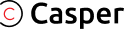
- ARPremium and re-applicable!
- ProPremium and re-applicable!
- Pro EdgeCase friendly for iP15 Series
- Pro SiliconeComplete silicone coverage
- OriginalPremium screen protector!
- SiliconeSpecial edge protection
- UVfor curved screens
-
Search by model
-

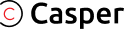

-
-
- iPhone
-
- iPhone Air
- iPhone 17 Pro Max
- iPhone 17 Pro
- iPhone 17
- iPhone 16e
- iPhone 16 Pro Max
- iPhone 16 Pro
- iPhone 16 Plus
- iPhone 16
- iPhone 15 Pro Max
- iPhone 15 Pro
- iPhone 15 Plus
- iPhone 15
- iPhone 14 Pro Max
- iPhone 14 Pro
- iPhone 14 Plus
- iPhone 14
- iPhone 13 Pro Max
- iPhone 13 Pro
- iPhone 13
- iPhone 13 Mini
- iPhone 12 Pro Max
- iPhone 12 Pro
- iPhone 12
- iPhone 12 Mini
- iPhone 11 Pro Max
- iPhone 11 Pro
- iPhone 11
- iPhone XS MAX
- iPhone XS
- iPhone XR
- iPhone X
- iPhone 8 Plus
- iPhone 8
- iPhone 7 Plus
- iPhone 7
- iPhone 6S Plus
- iPhone 6S
- iPhone 6 Plus
- iPhone 6
- IPhone SE (2nd Gen)
- IPhone SE (1st Gen)
- iPhone 5S
- iPhone 5C
- iPhone 5
-
- iPad
-
- iPad Pro 12.9" (7th Gen)
- iPad Pro 12.9" (6th Gen)
- iPad Pro 12.9" (5th Gen)
- iPad Pro 12.9" (4th Gen)
- iPad Pro 12.9" (3rd Gen)
- iPad Pro 12.9" (2nd Gen)
- iPad Pro 12.9" (1st Gen)
- iPad Pro 11" (5th Gen)
- iPad Pro 11" (4th Gen)
- iPad Pro 11" (3rd Gen)
- iPad Pro 11" (2nd Gen)
- iPad Pro 11" (1st Gen)
- iPad Pro 10.5"
- iPad Pro 9.7"
- iPad 10 (2022)
- iPad 9 (2021)
- iPad 8 (2020)
- iPad 7 (2019)
- iPad 6 (2018)
- iPad 5 (2017)
- iPad 4
- iPad 3
- iPad 2
- iPad Air 6 (2024)
- iPad Air 5 (2022)
- iPad Air 4 (2020)
- iPad Air 3 (2019)
- iPad Air 2
- iPad Air 1
- iPad Mini 6 (2021)
- iPad Mini 5 (2019)
- iPad Mini 4
- iPad Mini 3
- iPad Mini 2
- iPad Mini 1
-
- Samsung
-
- Galaxy S25 Ultra 5G
- Galaxy S25 Plus 5G
- Galaxy S25 5G
- Galaxy S24 FE 5G
- Galaxy S24 Ultra 5G
- Galaxy S24 Plus 5G
- Galaxy S24 5G
- Galaxy S23 FE 5G
- Galaxy S23 Ultra 5G
- Galaxy S23 Plus 5G
- Galaxy S23 5G
- Galaxy S22 Ultra
- Galaxy S22 Plus
- Galaxy S22
- Galaxy S21 FE
- Galaxy S21 Ultra
- Galaxy S21 Plus
- Galaxy S21
- Galaxy S20 FE 5G
- Galaxy S20 Ultra
- Galaxy S20 Plus
- Galaxy S20
- Galaxy S10 Plus
- Galaxy S10E
- Galaxy S10
- Galaxy S9 plus
- Galaxy S9
- Galaxy S8 plus
- Galaxy S8
- Galaxy S7 Edge
- Galaxy S7 Active
- Galaxy S6 Edge Plus
- Galaxy S6 Edge
- Note 20 Ultra
- Note 20
- Note 10 Plus | 5G
- Note 10
- Note 9
- Note 8
- Galaxy A55
- Galaxy A54 5G
- Galaxy A53 5G
- Galaxy A52S 5G
- Galaxy A52
- Galaxy A36
- Galaxy A35
- Galaxy A34 5G
- Galaxy A32 5G
- Galaxy A25
- Galaxy A14 5G
- Galaxy A13 5G
- Galaxy A12
- Galaxy A05s
- Galaxy A03S
- Galaxy A03
- Galaxy A02S
- Galaxy A02
- Galaxy F15
- Bulk 5
- Clear
-
-
- Shop by packaging type
- Camera Lens Protectors







-

- Pro 16" (A2141) (2019)
- Pro 13" Retina (A1425) (2012 - 2013)
- Pro 13" (A2251 / A2338) (2020)
- Air 13" (A1466 / A1369) (2012 - 2017)
- Air 13" Retina (A2179 / A1932) (2020)
- Air 11" (A1465 / A1370) (2012 - 2015)
- Pro Touchbar 15" (A1990 / A1707) (2018 - 2019)
- Pro Touchbar 15" (A1707) (2017)
- Pro Touchbar 13" (A1989) (2018 - 2019)
- Pro Retina 13" (A1708) (2016)
- Pro Retina 13" (A1502) (2015)
- Air Retina 13" (A1932 / A2179) (2020)
- Retina 12" (A1534) (2015 - 2017)

- Tools & Supplies
-
Refurbishing
-
- iPhone
-
iPad
-
iPad
- iPad Pro 12.9" 6th Gen (2022)
- iPad Pro 12.9" 5th Gen (2021)
- iPad Pro 12.9" 4th Gen (2020)
- iPad Pro 12.9" 3rd Gen (2018)
- iPad Pro 12.9" 2nd Gen (2017)
- iPad Pro 12.9" 1st Gen (2015)
- iPad Pro 11" 4th Gen (2022)
- iPad Pro 11" 3rd Gen (2021)
- iPad Pro 11" 2nd Gen (2020)
- iPad Pro 11" 1st Gen (2018)
- iPad Pro 10.5"
- iPad Pro 9.7"
- iPad 10 (2022)
- iPad 9 (2021)
- iPad 8 (2020)
- iPad 7 (2019)
- iPad 6 (2018)
-
iPad
- Watch
- Galaxy S Series
- Galaxy Note Series
- Galaxy J Series
-
Galaxy A Series
-
Galaxy A Series
- A9 Pro (A910 / 2016)
- A90 5G (A908 / 2019)
- A80 (A805 / 2019)
- A8 Plus (A730 / 2018)
- A8 (A530 / 2018)
- A73 (A735 / 2022)
- A72 (A725 / 2021)
- A71 5G (A716 / 2020)
- A71 (A715 / 2020)
- A70 (A705/2019)
- A7 (A750 / 2018)
- A7 (A720 / 2017)
- A7 (A710 / 2016)
- A52 4G (A525 / 2021)
- A51 5G (A516 / 2020)
- A51 4G (A515 / 2019)
-
Galaxy A Series
- Galaxy Tab Series
-
Motorola
-
G Series
- Moto G71 5G (XT2169-1 / 2022)
- Moto G41 (XT2167 / 2022)
- Moto G22 (XT2231 / 2022)
- Moto G200 5G (XT2175 / 2022)
- Moto G Power (XT2165 / 2022)
- Moto G Stylus 5G (XT2215 / 2022)
- Moto G Stylus 4G (XT2211 / 2022)
- Moto G Pure (XT2163 / 2021)
- Moto G Stylus 5G (XT2131 / 2021)
- Moto G60 (XT2135-1 / 2021)
- Moto G60S (XT2133 / 2021)
- Moto G51 5G (XT2171 / 2021)
-
G Series
- Others
-
-
Board Components
-
- Interactive View
- iPhone
-
iPad
-
iPad
- iPad Pro 13" 7th Gen (2024)
- iPad Pro 12.9" 6th Gen (2022)
- iPad Pro 12.9" 5th Gen (2021)
- iPad Pro 12.9" 4th Gen (2020)
- iPad Pro 12.9" 3rd Gen (2018)
- iPad Pro 12.9" 2nd Gen (2017)
- iPad Pro 12.9" 1st Gen (2015)
- iPad Pro 11" 4th Gen (2022)
- iPad Pro 11" 3rd Gen (2021)
- iPad Pro 11" 2nd Gen (2020)
- iPad Pro 11" 1st Gen (2018)
- iPad Pro 10.5"
- iPad Pro 9.7"
- iPad 10 (2022)
-
iPad
- Macbook
- Galaxy S Series
- Galaxy Note Series
-
Others
-
Others
-
Samsung
- Back
-
- A SERIES
- A9 Pro (A910 / 2016)
- A80 (A805 / 2019)
- A8 Star (G885 / 2018)
- A8 (A530 / 2018)
- A70 (A705 / 2019)
- A7 (A720 / 2017)
- A7 (A710 / 2016)
- A6 Plus (A605 / 2018)
- A51 5G (A516 / 2020)
- A51 4G (A515 / 2019)
- A50 (A505 / 2019)
- A5 (A510 / 2016)
- A5 (A500 / 2015)
- A42 5G (A426 / 2020)
- A31 (A315 / 2020)
- A30 (A305 / 2019)
- A3 (A310 / 2016)
- A22 5G (A226 / 2021)
- A13 5G (A136U / 2021)
- A12 Nacho (A127 / 2021)
- A12 (125 / 2020)
- Boost
- LG
- Microsoft
- Motorola
- Revvl
- TCL
- Macbook
-
Others
-
- Pre-Owned Devices

Laser machine to
REMOVE BACK COVER GLASS
and engraving

THE LATEST TECHNOLOGY IN LASER IS HERE
Making it ideal for smaller work environments and minimizing the area taken up by the set up.
- Compact Size
- Easy Portability

The technology used in this device allows for it to be used with materialssuch as:
-
 SILICON
SILICON
-
 RUBBER
RUBBER
-
 EPOXY
EPOXY
-
 CERAMICS
CERAMICS
-
 MARBLE
MARBLE
This allows for more diverse applications in addition to just being
used for back cover removal such as phone case engraving.
When purchasing the
Z-ONE LASER MACHINE
from MobileSentrix YOU RECEIVE THE FOLLOWING:
-
30 DAY
WARRANTY -
60 DAY REPAIR
WARRANTY -
180 DAY
SUPPORT
The Z-One Laser Machine comes with a 30-Day Warranty Policy in which if you are not satisfied or not what you expected, simply request for a Return Label (We ask that you keep the original product packaging for warranty purposes) and we will get you refunded back.
If you’re experiencing technical issues with the product within the 60-day repair warranty period, you can still ship the product to us, and we can fix or repair it for you. However, there will be parts and fee associated. If it’s something we cannot fix or repair, we’ll exchange the machine for you as well. This does not apply to damaged unit.
If there is a technical issue with the machine within 180 days of purchase that requires it to be repaired, we’ll provide you with a shipping label to ship the device to us, and we’ll repair it for you for labor or parts costs associated with this.


SOLOMON GEBREYESUS
M-TRIANGEL SUPPORT REP
We also offer technical support to help you setup, run and understand the software, and remotely troubleshoot any issues you might have. We are in touch with the manufacturer directly and will be able to quickly resolve any problems that our technical support team may not be able to identify.
LASER MACHINE

- FUME EXTRACTORS
- TOOLS and SUPPLIES
Do you want to add this?
NoYesTECHNICAL SUPPORT VIDEOS

 MobileSentrix Official
MobileSentrix Official
M-Triangel: Z-One Laser Machine is the fastest way to remove back glass!
NEWFAQs
What is the Warranty Period on the Laser Machine?
The Z-One Laser Machine comes with a 30-Day Warranty Policy in which if you are not satisfied or not what you expected, simply request for a Return Label (We ask that you keep the original product packaging for warranty purposes) and we will get you refunded back. If you are experiencing technical issues with the product within the 60-day warranty period, you can still ship the product back to us, and we can fix or repair it for you. If it is something we cannot fix or repair, we will exchange the machine for you as well. This does not apply to any physical damaged part.
Are there additional Tools & Products needed with this Product?
Yes, we provide many tools that we think are needed to be purchased separately. Many of the tools & accessories for this, you may already own hence why it is not bundled as it may not be necessarily. Fume Extractor is highly recommended in this because it helps with making sure the smoke that burns from the laser is vacuumed through and not inhaled by you or your technician. Other products like Gloves, Scrapping Tools, Adhesives & Glues are products that are needed however some may have different set of tools that they prefer versus another tool. We have listed them above to see the additional tools we recommend.
How Long does the process of the laser take once aligned?
It should not take longer than 1-3 swipe of the laser to pass to be easily removed however depending on calibration and model and how long you would like the process to go back and forth on the laser, depends on your set preferences. Also depending on the models and the glue used by the original manufacturer, it may be best to have multiple swipes from the laser used however each technician has their own unique method and what works best for them. Running the laser over the metal plate on the housing can darken it however it is not something to worry about.
Do I need to disassemble the device?
Disassembling the housing and small components off is ideal and recommended. Many technicians have found that it may not be necessary, but it is a higher possible chance of damaging the logic board, battery, or the back camera. Hence, it is safer to make sure components are removed to make sure the process and methods are less likely to have any damage caused by the laser.
Does this product have Auto-Focus & What does Auto-Focus Really Mean?
Yes, this product does have Auto-Focus functionality along with manual calibration. The laser is etching a design of a certain height from the vector file, that is where the laser does not know how far the object is away in which auto-focus automatically decides based on the vector file of the height and the physical product that is being lasered. You would 1st put the housing in the base, hit the Auto-Focus functional which basically is the auto-calibration of the product distance. If the light turns green, it has been auto focused. If the light does not need green, then you may need to do a manual adjustment (Rise / Down Button Next to Auto-Focus Button) until it turns green. After it turns green, the adjustment is ready to use.
I see the Auto-Focus in a Solid Green Color, what should I Do next?
If there is a product on the base of the machine and the green light is solid, your next step would be to select the file from the application in which you would like to etch, laser or engrave. After the file, you would press the red light (F1) to ensure that the desired shape would be lasered at. If this looks good and it is adjusted by speed or selection, Press (F2) to start the laser process.
What Makes this Product better than Others?
All Laser machines in general do about the same thing. Some that are previous older models, have may a lower speed and more manual work required however the concept is generally the same. Many are bulky versus being compact and easier to use. As technology continues to improve on this, Laser Manufacturers are starting to get better, easier, more user friendly and less manual work involved which makes the product better and faster to use. This product has a stronger laser and is a lot more compact than its previous predecessors and is optical and auto-focus which helps speed and ease the process of using the machine.
Do I need a PC or Mac to be used for this?
Windows PC is required to be used for this Laser Machine and Mac are not compatible currently however we are working with M-Triangel to see if this is going to be capable.
My Product is not doing the laser right and is hitting the frame of the bezel?
Generally, this means.
Does the Laser work if the frame is bent and can it mess up the housing?
Laser does work however there is an extremely high chance that it could burn part of the frame/bezel because the shape of the product is deformed. At this point, we would recommend removing all the components and then using Kapton tape to protect the frame/bezel and camera lens of the housing.
How do I know that my product is calibrated?
Once the software is installed, draw the square box on a blank sheet on the application then lay the black paper provided on the base and burn it in using F2 function. Afterwards, press the F1 Key to see if the red light aligned exactly on the burn area location. If the red light is misaligned, press the F3 key to adjust the settings. In the second tab, called the red light. Adjust the X & Y axis to your machine’s calibration.
I saw some YouTube videos for suggestions & methods that I want to try. Is this Ok?
Yes, this is ok as some technicians have different methods to make the laser work better for you and adjust to your needs exactly.
What are the right calibrations settings you recommend when setting up for the 1st time (F3) and is this for all the same settings for all of them?
There are no right settings as everyone’s setting will be a bit different based on each machine. However, once you setup the calibration, it would be aligning all the rest of the templates and is only for the 1st time setup process.
Where Do I download the software for the PC?
http://imt.sjtmt.com is the link provided for you to download this to your PC.
Are the Templates Pre-Installed under the program & will there be updates for new Models?
Yes, once you plug in the machine and download the software, the software will know which machine you are connecting to and then allow you to download and update your templates.
BUYING LIMIT
FOR THIS PRODUCT!
Reasons are varied why we restrict certain items on the quantity someone can purchase.
Feel free to reach out to ask for a higher limit.
Contact [email protected] or
call us at +1 647-317-3118

Important
Information
Learn More About this Product
I understand, please continue.
Add to CartOnly 3 quantity are available for this product

Welcome to MobileSentrix Canada!
We noticed you're in United States, we recommend you checking out our United States website for localized language and currency.











































































 Screwdrivers
Screwdrivers Tweezers
Tweezers Tool Kits
Tool Kits Adhesive Tapes
Adhesive Tapes Pry Tools
Pry Tools Work Mats
Work Mats Clamps & Holders
Clamps & Holders Pliers & Cutters
Pliers & Cutters Repair Fixtures
Repair Fixtures Display Comparison
Display Comparison  Repair Guides
Repair Guides Dremels & Grinders
Dremels & Grinders Heat Mats
Heat Mats Disassembly Tools
Disassembly Tools Disassembly Tools
Disassembly Tools Repair Fixtures
Repair Fixtures Clamps & Holders
Clamps & Holders Pliers & Cutters
Pliers & Cutters Cleaning Supplies
Cleaning Supplies Pry Tools
Pry Tools Screwdrivers
Screwdrivers Cleaning Supplies
Cleaning Supplies Safety Supplies
Safety Supplies Work Desk
Work Desk  Shop Supplies
Shop Supplies Device Accessories
Device Accessories Back Cover Repair
Back Cover Repair Glues
Glues Cosmetic Repair
Cosmetic Repair Glue Removers
Glue Removers Tool Holders
Tool Holders Screw Mats
Screw Mats Storage Boxes
Storage Boxes Parts Storage
Parts Storage Screen Holders
Screen Holders ScrewBox
ScrewBox Tape Dispensers
Tape Dispensers Screen Programmers
Screen Programmers Battery Programmers
Battery Programmers Calibrators
Calibrators Face ID
Face ID  IC Programmers
IC Programmers Watch
Watch Screen Tester
Screen Tester Battery Tester
Battery Tester Tristar Tester
Tristar Tester MFI Tester
MFI Tester Test Cables
Test Cables Sim Tester
Sim Tester External Chargers
External Chargers Cable Testers
Cable Testers Power Testers
Power Testers Motherboard
Motherboard Port Testers
Port Testers Clicker Switches
Clicker Switches Universal Board
Universal Board  Hot Air Stations
Hot Air Stations Soldering Stations
Soldering Stations Board Holders & Preheaters
Board Holders & Preheaters Power Supply Units
Power Supply Units Thermal Cameras
Thermal Cameras Microscopes
Microscopes Laser Stations
Laser Stations Motherboard
Motherboard  Power Testers
Power Testers Multimeters
Multimeters Spot Welders
Spot Welders Fume Extractors
Fume Extractors Solder Wires
Solder Wires Solder Paste
Solder Paste Flux
Flux Solder Mask
Solder Mask Solder Wick
Solder Wick Solder balls
Solder balls Replacement Tips
Replacement Tips Alcohol
Alcohol Stencils
Stencils Glue Removers
Glue Removers Tip Cleaners
Tip Cleaners Other Supplies
Other Supplies Glues
Glues Blades
Blades Glass Separation
Glass Separation Cutting Wire
Cutting Wire Glue Removal
Glue Removal Alignment Moulds
Alignment Moulds Lamination Tools
Lamination Tools LOCA/OCA films
LOCA/OCA films Pre-Cut Adhesives
Pre-Cut Adhesives Alcohol
Alcohol  Glass & Frames
Glass & Frames Pliers & Cutters
Pliers & Cutters Tweezers
Tweezers Testers
Testers Refurbishing
Refurbishing Glues
Glues Refurbishing
Refurbishing Laser Machines
Laser Machines Fume Extractors
Fume Extractors Laser Moulds
Laser Moulds Pre-Cut Adhesives
Pre-Cut Adhesives Glues
Glues Glass Removal
Glass Removal Glue Cleaning
Glue Cleaning Clamps and Holders
Clamps and Holders iPhone 11 Pro Max
iPhone 11 Pro Max iPhone 11 Pro
iPhone 11 Pro iPhone 11
iPhone 11 iPhone XR
iPhone XR iPhone XS Max
iPhone XS Max iPhone XS
iPhone XS iPhone X
iPhone X iPhone 8 Plus
iPhone 8 Plus iPhone 8
iPhone 8 iPhone 7 Plus
iPhone 7 Plus iPhone 7
iPhone 7 iPhone 6S Plus
iPhone 6S Plus iPhone 6S
iPhone 6S iPhone 6 Plus
iPhone 6 Plus iPhone 6
iPhone 6 iPhone 5S/SE
iPhone 5S/SE





